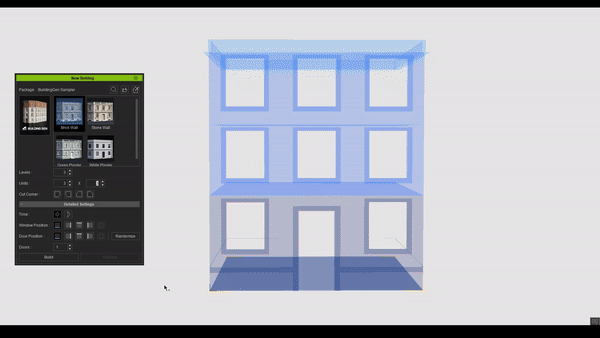Making a New Building
To quickly generate buildings of different shapes and sizes within iClone, utilize the New Building panel.
- In iClone, access the New Building panel by navigating to Plugins > Building Gen > New Building.
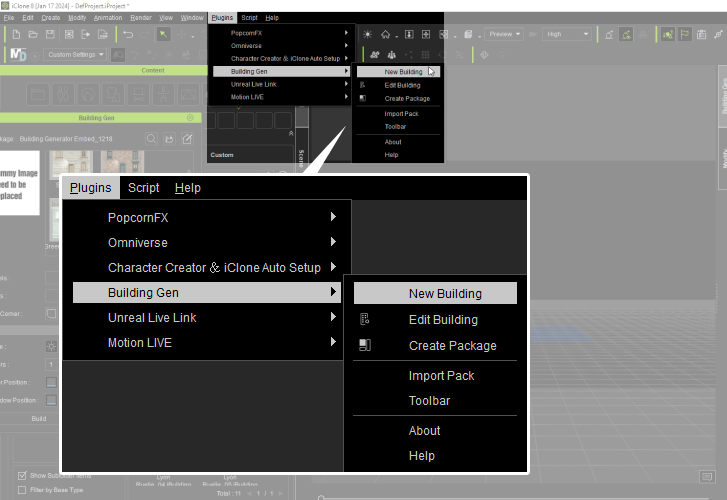
- Select the building style you want to apply to generate your building.
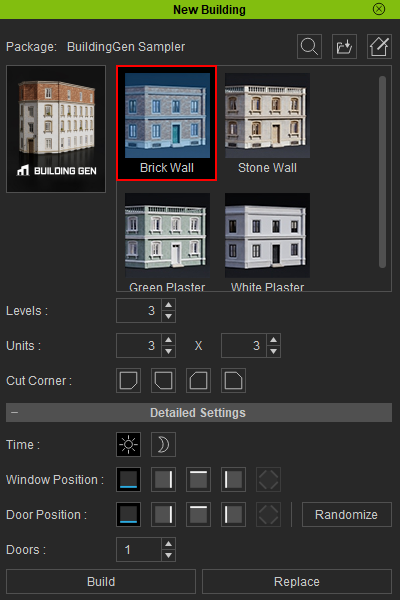
- In the Detailed Settings, you have the option to choose day or night material configurations for your building. Additionally, you can specify the number of doors to have for the building, and adjust the positions of windows, doors, and walls.
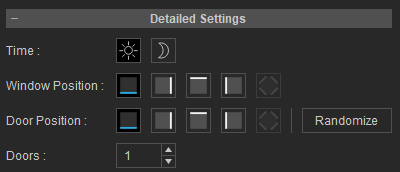
- You can modify the building settings and create another building by clicking the Build button again or replace the most recently generated building by clicking the Replace button.

You can use the default building style or import a different building style by clicking the import icon  .
.
In the viewport, the blueprint gizmo will display, depicting the prospective structure and dimensions of your building.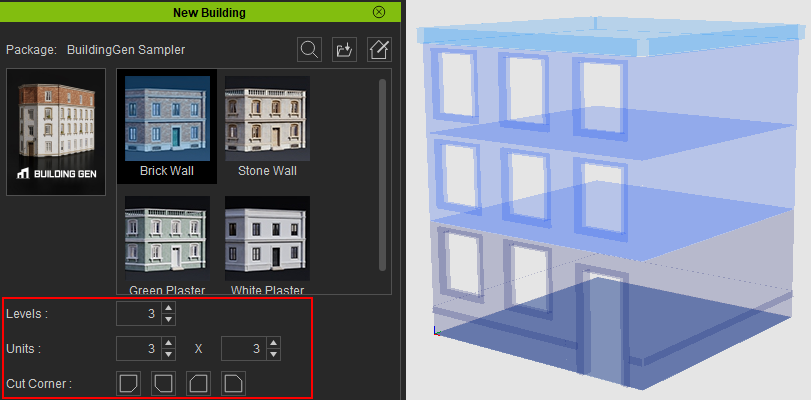
Once you have selected a style, choose your desired building dimension by adjusting the basic settings below.

Here are some examples of what you can with these settings:
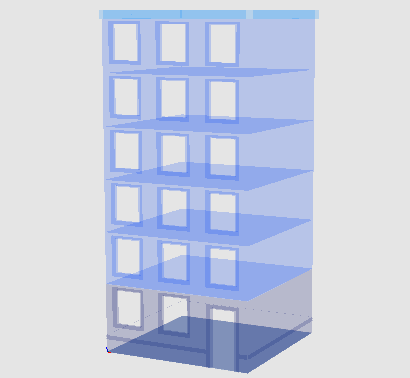
|
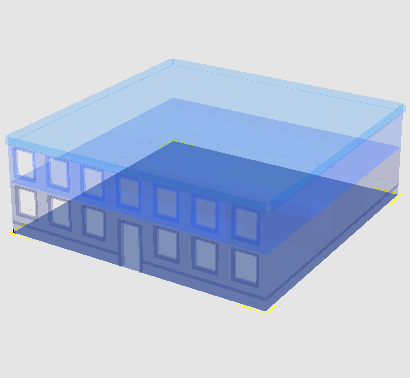
|
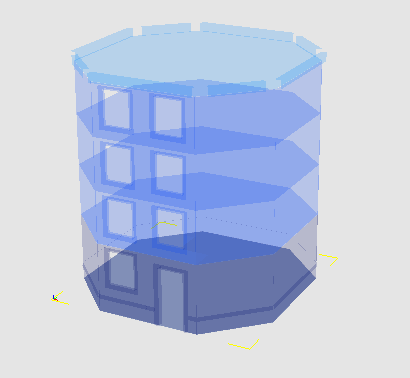
|
|
Adjust building levels. |
Adjust unit dimensions. | Add/remove cut corners. |
The blueprint gizmo will adapt in real-time to the changes you have made to the settings.
The Door Positions and Window Positions icons depict the building's four sides and corners from a schematic view. The default building orientation in the viewport is set to face the negative Y-axis.
Having adjusted the settings, click the Build button to generate your building..png)
The walls and pillars within the building are automatically omitted to speed up the creation process and reduce the load on the scene.

|

|
|
A typical exterior facade of a building. |
The interior of the same building lacks internal walls and pillars. |
Click the Build button to quickly deploy more buildings: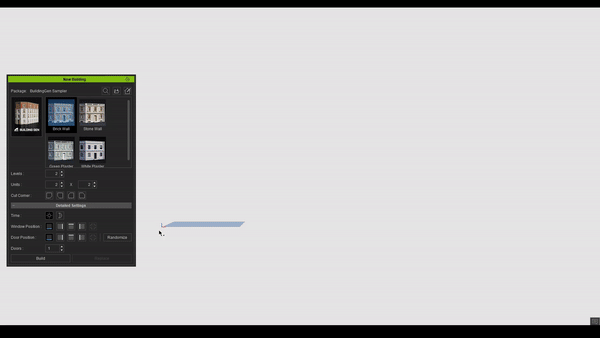
Using the Replace button to substitute the most recently created building helps to optimize performance in iClone: